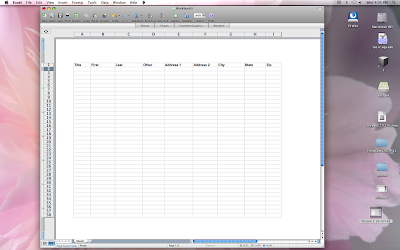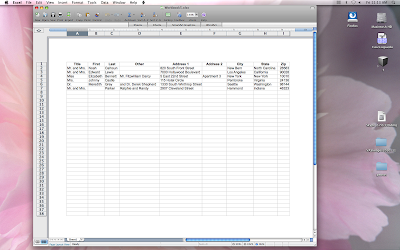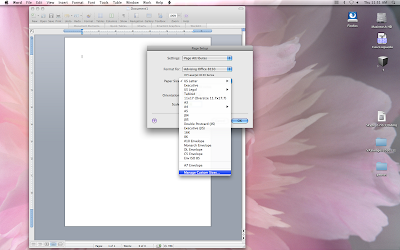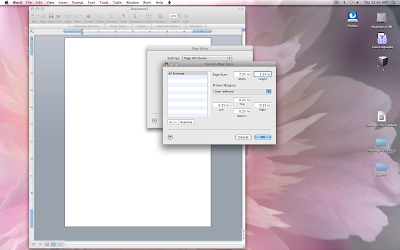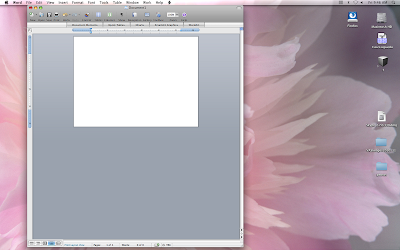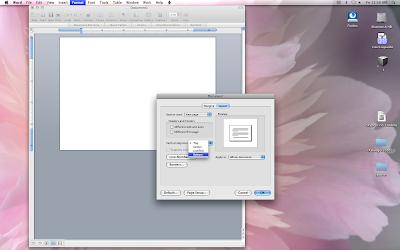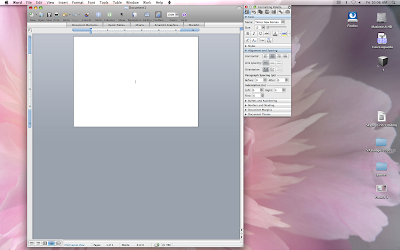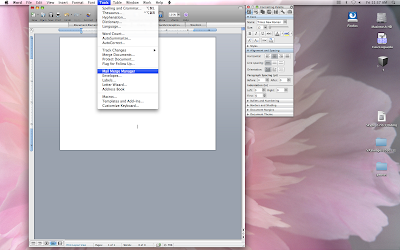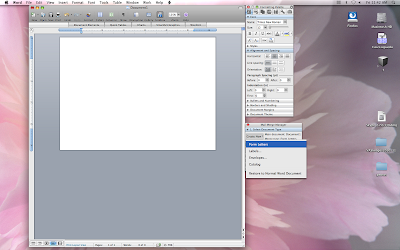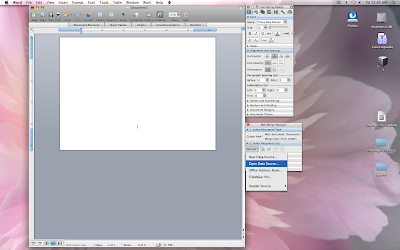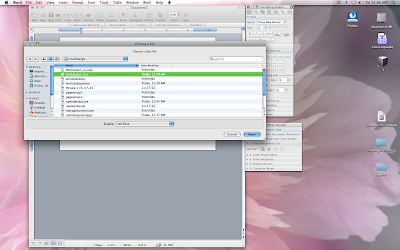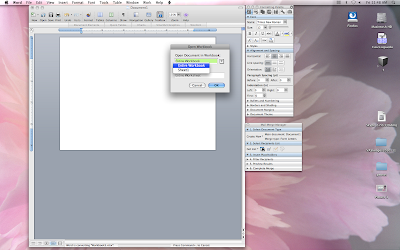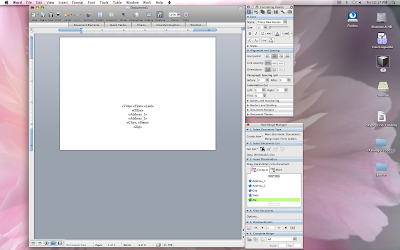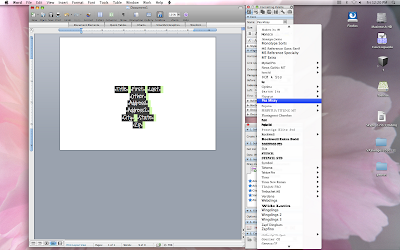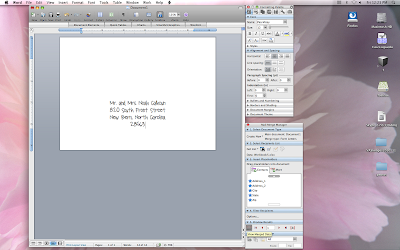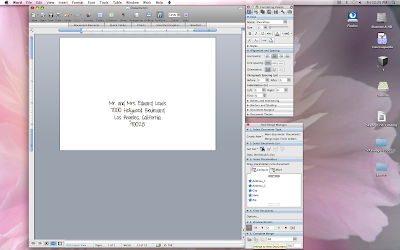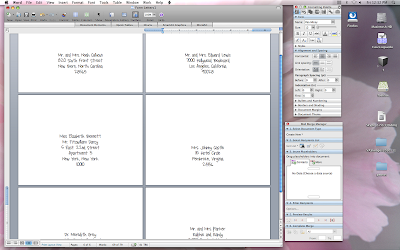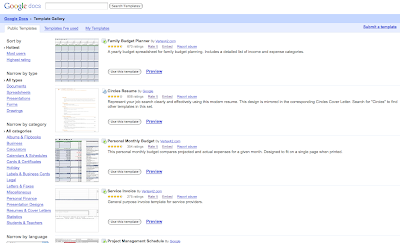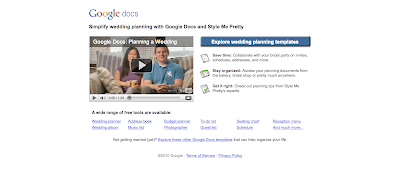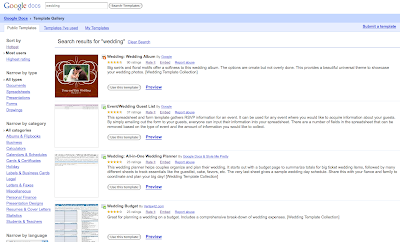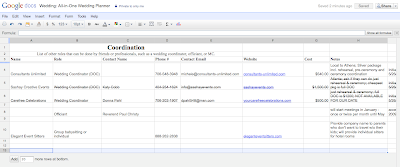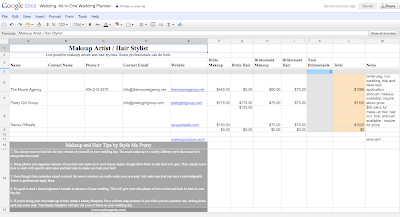I say most because, unfortunately, Michael's didn't have enough paper doilies for me to make liners for all 100+ envelopes. Which brings me back to tip #1 - Figure out your entire project before mass producing! If I would have done this, I would have had plenty of time to gather all of my materials and order anything, if necessary.
After casually looking through the scrapbook paper at Michael's and Hobby Lobby early on and not seeing anything that would work as a liner, I resigned myself to not having them. Then inspiration struck in the decoupage aisle the weekend before my "due date" and I found these square paper doilies that fit perfectly in my envelopes! It was fate, I tell you. Not to mention, another thing added on to my list of last-second-things-to-accomplish-before-getting-these-in-the-mail. Luckily they were pretty easy and I got it done the Friday night before while hanging out with my good friends Stacy and Clinton.







These liners really ended up being that extra little something that our stds needed. And, of course, it made me hate sending out the "naked" envelopes - even though I know our guests wouldn't miss what they didn't know anything about. Then, when my dad told me that he almost opened theirs with a letter opener....aaak! I freaked out a tiny, little bit. I need to work on not being such a control freak/perfectionist.
Are you a follower of tip #1 when working on projects? Or do you just create and gather supplies as you go along?
Read all about our save the dates here:
Part 1 (envelopes)
Part 3 (handkerchiefs)
Part 4 (reception tags)